Subtotal: $59.00
Turn Data into Reports That Capture Every Colleague’s Attention
Join 400,000+ learners who’ve upgraded their Excel skills with us.
We know how challenging it can be to turn complex data into impactful charts in Excel.
Especially when your hard work goes unnoticed.
That’s why we designed our course to teach you quick methods for creating standout charts.
Visuals that are engaging, informative and at the same time minimalistic.
They’re rewarding to make. Rewarding to present. You’ll learn formulas to automate the making of your charts. So you don’t have to worry about adjusting your source data layout to fit your chart.
You’ll save a ton of time AND stand out for your skills.

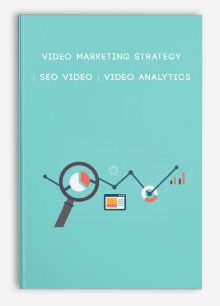 Video Marketing Strategy SEO Video Video Analytics
Video Marketing Strategy SEO Video Video Analytics 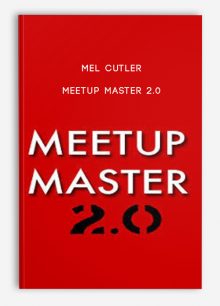 Meetup Master 2.0 presented by Mel Cutler
Meetup Master 2.0 presented by Mel Cutler 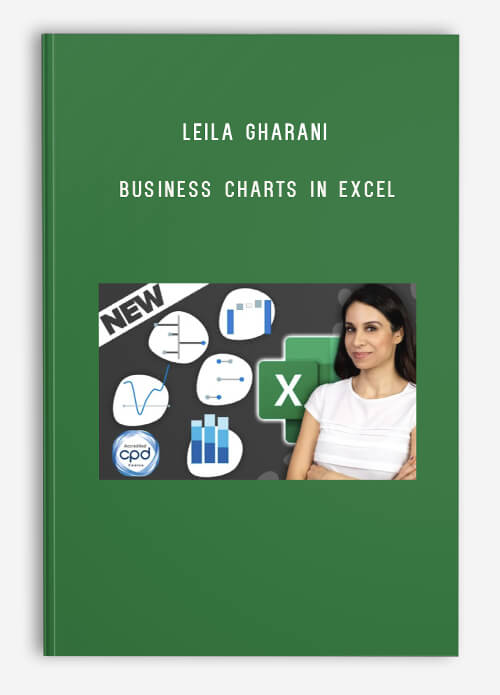




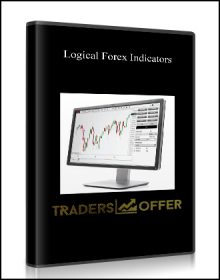
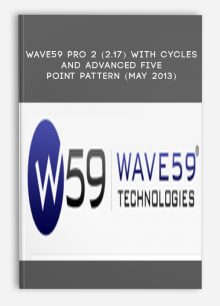
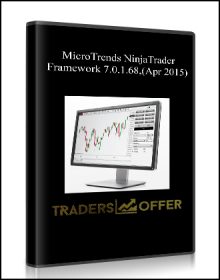
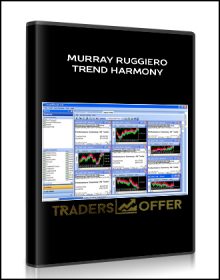
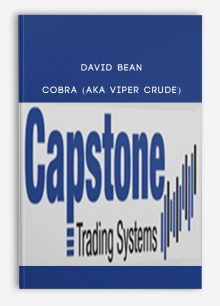
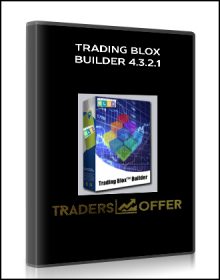
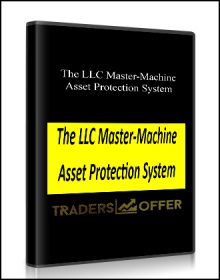
Reviews
There are no reviews yet.